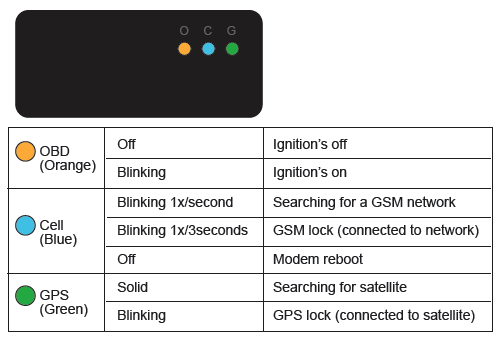Why can’t I find my device on the map?
Your device can be displayed in the wrong location or missing altogether from the map if it is improperly installed or not yet activated.
Take the following steps to identify and resolve the issue:
- Verify that the device was activated and has been set up. Click Setup at the top of the screen, and then click Add a New Device. Enter the activation code from your device (the six character alphanumeric code on the label of your device). Please note: on an asset tracker, the activation code is located on the card provided with your device.
- Verify that the device has power by making sure lights are lit.
- If the device is powered, make sure that at least 60 minutes have passed since installation. The device requires up to 60 minutes following installation to obtain a cellular signal and GPS fix. See below to verify the correct light orientation
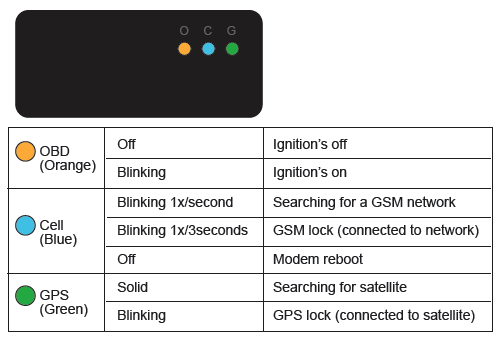
- If the light orientation is correct, make sure your vehicle is in an open area and not in a parking structure. The tracking signal may be blocked in underground parking garages. The tracking signal may also be temporarily interrupted if your vehicle is in an area near a military facility or airport.
- If the device is a plug-in device, check to make sure the OBD port is functioning by testing it with an OBD scan tool, or by installing the device in the OBD port of another vehicle. If your device is a wired device, check installation by viewing our Wired Installation Video.